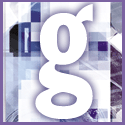 Introduction | General
Introduction | General |
 |
Open a command prompt window and run the command Fdisk. A menu will be displayed, and you will need to type '5' in the Enter choice box. This selects the 'Change current fixed disk drive' option. Press Enter. It will change the selected drive from drive one (your C drive) to drive two (your Slave drive.) Do not proceed if option five is not present. If you make any changes to the partition on drive one you will lose all your data.
Type '1' and Enter to select 'Create DOS Partition or Logical DOS Drive menu'. Then type '2' and Enter to select 'Create Extended DOS Partition'. By making your Slave drive an extended MS-DOS partition, the order of the drive letters on drive one (if it contains more than one partition) will not be changed.
For example, if drive one contains C and D drives, your new hard disk will become drive E. If you created a primary MS-DOS partition on the Slave drive, the new drive would become drive D and what used to be drive D would then become drive E. This would probably cause a lot of problems to your installed programs.
After creating the extended DOS partition you need to choose option '1', that is, 'Create DOS partition or Logical DOS Drive' again, and then option '3' 'Create Logical DOS Drive(s) in the Extended DOS Partition'. The reason for this is that an extended DOS partition is just a container, which cannot be formatted or used.
You should see a 'Verifying drive integrity' message with a percentage complete counter. After drive verification has finished it should say 'Total Extended DOS Partition size is xMB (1MB = 1,048,576 bytes). Maximum space available for logical drive is xMB (x%). Enter logical drive size in MB or percent of disk space'. Since your drive is small, accept the default (press Enter). This will turn the whole drive into one partition. After this, press Esc twice to exit Fdisk.
You will now need to restart Windows. If you still cannot see the new drive, add a line that says 'Lastdrive=x' to your config.sys file, where x is a letter greater than all the drives (including CD-ROM and Zip drives) in the computer. Restart Windows again. Once you can see the new drive, format it using the command 'Format d:' where D is the new drive's drive letter.
For more information about partitioning and formatting drives see article Q255867 'How to use Fdisk and Format to partition/repartition a hard disk' in the Microsoft Knowledgebase (http://support.microsoft.com).